- Current octave:
- Z - C
- S - C#/Db
- X - D
- D - D#/Eb
- C - E
- V - F
- G - F#/Gb
- B - G
- H - G#/Ab
- N - A
- J - A#/Bb
- M - B
music-tracker-online
Getting started
When you get started with a new song it will look something like this:
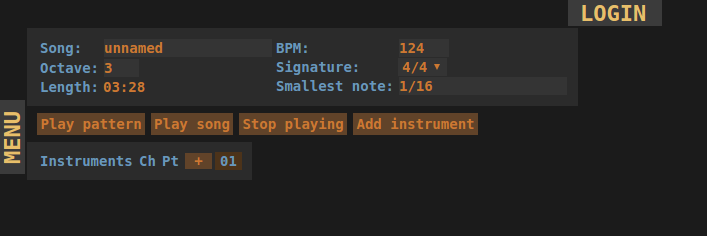
Press 'Add instrument' to get started.
In the 'Add instrument' pop-up don't select anything but just press 'Save'. You will now return to the previous screen.
Now the screen looks like this:
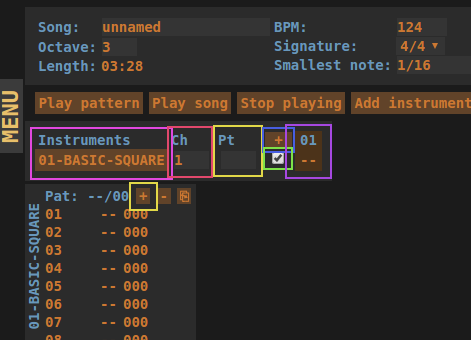
Since you added an instrument you also added the first pattern entry for that instrument.
- Pink - Instrument (click to edit)
- Red - Number of channels for instrument
- Yellow - Track number for current pattern entry selected
- Green - Show/hide instrument in track overview
- Blue - Add pattern entry
- Purple - Pattern overview
Add a track With one of the buttons in the yellow squares. A track will be added in the tracks overview:
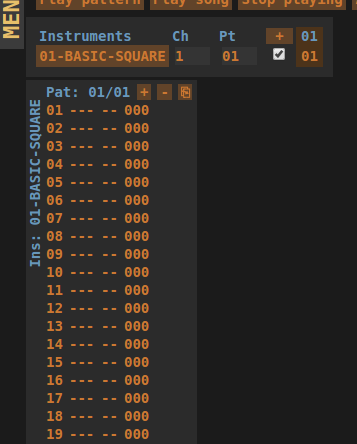
Here you can enter the notes that you want to play. Use the following keys:
- One octave higher:
- Q - C
- 2 - C#/Db
- W - D
- 3 - D#/Eb
- E - E
- R - F
- 5 - F#/Gb
- T - G
- 6 - G#/Ab
- Y - A
- 7 - A#/Bb
- U - B
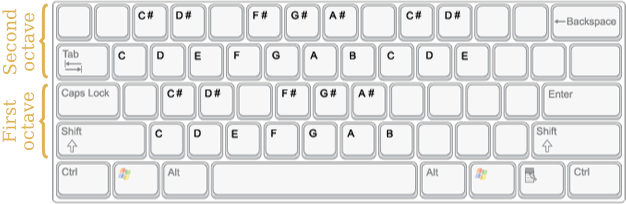
(image borrowed from Sonant Live)
Other keys:
- Del - Remove selected note
- PgUp - Note up
- End - End note (mute immediately)
The selected octave can be found in the top part of the screen under the song name.
Note: It's not possible to edit the effects yet!